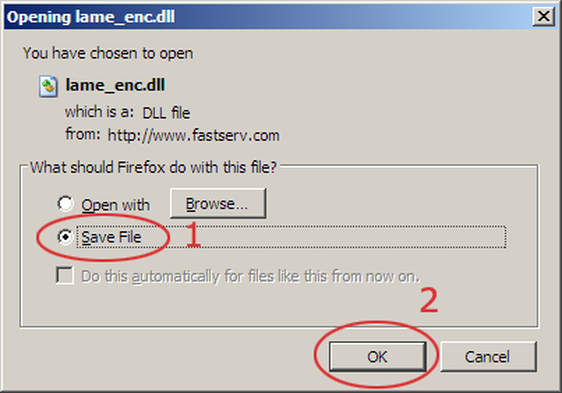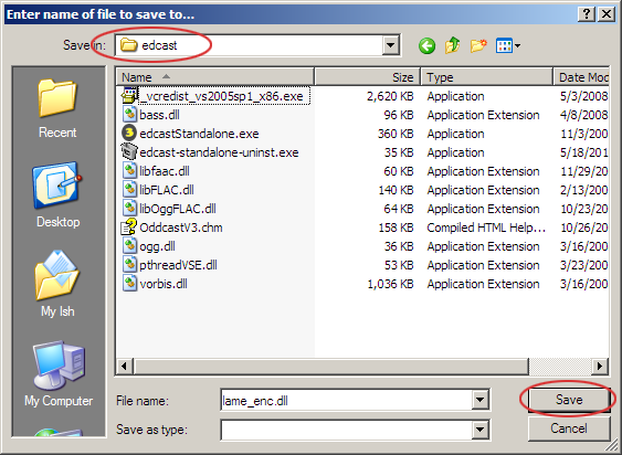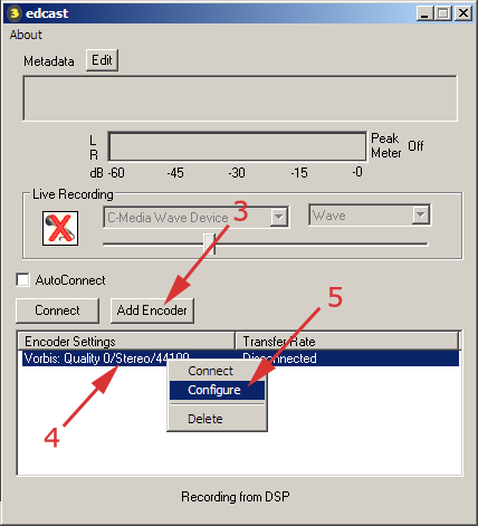(E) THE DOWNLOAD AND INSTALLATION PROCESS
Winamp is being upgraded. The 5.8 version is no longer available on their website but we have added other websites below. UPDATES AUGUST 2022 Updated Version 5.9>>> 5.9 is not recommended at this time.
FIVE (5) DOWNLOADS IN THIS SEQUENCE
Open two (2) Folders:
Downloads
C:/Program Files (x86)
TO TALK LIVE
Edcast Standalone
DOWNLOAD ONE (1) - Install Edcast Standalone
NAME: edcast_standalone_3.1.21
TYPE: Application
SIZE: 3,307 KB
Download
https://www.fastserv.com/kb/article/edcast_standalone_-_stream_live_audio_to_icecast_or_shoutcast/
>>>
The downloads goes to your to your Download Folder!
UPDATES AUGUST 2022. File Not Downloaded Potential Security Risk >>>Right Click >>>Allow Download >>> Go to Download Folder Note the file size
Double click to open >>>User Account Control >>>Do You want to allow…changes >>>Yes >>>Edcast Standalone Setup: License Agreement >>>I Agree
Installation Options >>>The top six boxes should be checked >>>Do not check the bottom two boxes. Leave blank. (lame encoder dll & aac encoder dll) >>>Next
Destination Folder >>>C:/Program Files (x86) edcast >>>Install >>>Completed >>>Close >>>Do you want to install the Visual Studio 2005 redistributable? >>>Yes
DOWNLOAD TWO (2) - Install the LAME MP3 Encoder
NAME: lame_enc.dll
TYPE: Application Extension
SIZE: 296 KB
https://www.fastserv.com/kb/article/edcast_standalone_-_stream_live_audio_to_icecast_or_shoutcast/
>>>Right click the link and choose “Save Link As…”
>>>Save File >>>Or just click
UPDATES AUGUST 2022 File Not Downloaded Potential Security Risk >>>Right Click >>>Allow Download >>> Go to Download Folder Note the file size
Download is now in your Download Folder!
FIVE (5) DOWNLOADS IN THIS SEQUENCE
Open two (2) Folders:
Downloads
C:/Program Files (x86)
TO TALK LIVE
Edcast Standalone
DOWNLOAD ONE (1) - Install Edcast Standalone
NAME: edcast_standalone_3.1.21
TYPE: Application
SIZE: 3,307 KB
Download
https://www.fastserv.com/kb/article/edcast_standalone_-_stream_live_audio_to_icecast_or_shoutcast/
>>>
The downloads goes to your to your Download Folder!
UPDATES AUGUST 2022. File Not Downloaded Potential Security Risk >>>Right Click >>>Allow Download >>> Go to Download Folder Note the file size
Double click to open >>>User Account Control >>>Do You want to allow…changes >>>Yes >>>Edcast Standalone Setup: License Agreement >>>I Agree
Installation Options >>>The top six boxes should be checked >>>Do not check the bottom two boxes. Leave blank. (lame encoder dll & aac encoder dll) >>>Next
Destination Folder >>>C:/Program Files (x86) edcast >>>Install >>>Completed >>>Close >>>Do you want to install the Visual Studio 2005 redistributable? >>>Yes
DOWNLOAD TWO (2) - Install the LAME MP3 Encoder
NAME: lame_enc.dll
TYPE: Application Extension
SIZE: 296 KB
https://www.fastserv.com/kb/article/edcast_standalone_-_stream_live_audio_to_icecast_or_shoutcast/
>>>Right click the link and choose “Save Link As…”
>>>Save File >>>Or just click
UPDATES AUGUST 2022 File Not Downloaded Potential Security Risk >>>Right Click >>>Allow Download >>> Go to Download Folder Note the file size
Download is now in your Download Folder!
Click on Edcast Folder >>>11 items/applications inside
>>> drag and drop lame_enc.dll from Download Folder into Edcast Folder >>>Administrator Permission >>>Continue >>>12 items inside Edcast Folder now >>>Edcast shortcut in now on your desktop
This picture shows 11 items (applications)
>>> drag and drop lame_enc.dll from Download Folder into Edcast Folder >>>Administrator Permission >>>Continue >>>12 items inside Edcast Folder now >>>Edcast shortcut in now on your desktop
This picture shows 11 items (applications)
NEXT >>> - Start Edcast Standalone and configure the encoder>>>Double click the Edcast shortcut (Yellow #3) to open
Note: The instructions that follow can be found here:
https://www.fastserv.com/kb/article/edcast_standalone_-_stream_live_audio_to_icecast_or_shoutcast/
(3) Click the ‘Add Encoder’ button
(4) Right-click the new encoder that appears below it
(5) Choose ‘Configure’ from the menu that appears
Note: The instructions that follow can be found here:
https://www.fastserv.com/kb/article/edcast_standalone_-_stream_live_audio_to_icecast_or_shoutcast/
(3) Click the ‘Add Encoder’ button
(4) Right-click the new encoder that appears below it
(5) Choose ‘Configure’ from the menu that appears
NEXT >>> - In the ‘Basic Settings’ section, set up the encoder
(6) Enter your chosen bitrate = 128
(7) Enter your sample rate = 44100
(8) Number of channels = 2
(9) Select the ‘MP3 Lame’ encoder
(10) Select ‘Icecast2’ for Icecast server
(11) Enter the host name of your server = 192.184.9.158
(12) Enter the port number of your server = 8098
UNSING WINAMP TO PLAY MUSIC, AUDIO RECORDINGS, AND INTERVIEWS (FROM YOUR PLAYLIST) WHILE USING EDCAST TO TALK. WINAMP AND EDCAST AS ONE UNIT!!
"WARNING DO NOT DOWNLOAD WINAMP FROM IT'S WEBSITE!"
DOWNLOAD THREE (3) - Install Winamp
NAME: winamp58_36660_beta_full_en_us
TYPE: Application
SIZE: 8,010 KB
https://www.winamp.com
>>>Download
>>>
DOWNLOAD WINAMP FROM OTHER WEBSITES
The 5.8 version can be downloaded from these websites
PRIMARY
https://download.cnet.com/Winamp/3000-2141_4-10251792.html
SECONDARY
https://winamp.en.softonic.com/download
When download is complete find it in your download folder.
Winamp plays music and stores your files.
You can play a CD, music or other audio recording on a finger stick/hard drive .You can then go live and the audio will play directly on Yuwise Radio.
A talk show host can do his/her show without the assistance of anyone else. Independently!
Double click to open winamp >>>User Account >>>Yes >>>Installer >>>Next >>>Standard >>>Next >>>Winamp request (flashing yellow badge below) >>>User Account Control >>>Yes >>> Choose Skin >>>Next >>>File Associations >>>Check the three (3) boxes >>>Finish >>>Winamp request (flashing yellow badge below) >>>Yes >>>Music player opens up
DOWNLOAD FOUR (4) - Install Winamp and the Edcast DSP Plugin
Download Winamp and Edcast DSP plugin
NAME: edcast_winamp_3.1.21
TYPE: Application Extension
SIZE: 730 KB
https://www.fastserv.com/kb/article/edcast_winamp_-_easy_steps_to_streaming_to_icecast_or_shoutcast
>>>Save File
Drag and drop into the Winamp Folder from Download Folder.
Note: In the Winamp folder
Double click edcast_winamp_3.1.21 to open/install
>>>Do not check the two last boxes. Leave blank
>>>Next >>>Install >>>Close
DOWNLOAD FIVE (5) - Install the Edcast DSP Plugin and lame_enc.dll
Download the LAME MP3 encoding plugin (lame_enc.dll) into the downsload folder.
>>>Right click the link and choose “Save Link As…”
>>>Save File
Download is now in your Download Folder!
Note: One lame_enc.dll has already been placed in the Edcast folder.
Drag and drop this one (lame_enc.dll) into the Winamp folder.
NAME: lame_enc.dll
TYPE: Application Extension
SIZE: 296 KB
https://www.fastserv.com/kb/article/edcast_winamp_-_easy_steps_to_streaming_to_icecast_or_shoutcast
THE END! NO MORE DOWNLOADS
>>>All 5 downloads are complete
>>>Close Folders and restart your computer
Desk top >>>Double click/open Winamp (orange lightning) >>>Press Ctrl - P (Ctrl and P keys together) or (Preference, then Options) - This will open the settings page.
(1) Click ‘DSP/Effect’ on the left column - you may need to scroll down.
(2) Select ‘edcast DSP v3’ - a window called ‘edcast’ will appear.
That new window for edcast is the second encoder. This encoder allows you to play a CD, music or other audio recording on a finger stick/hard drive. You can then go live and the audio will play directly on Yuwise Radio.
You will now do exactly what you did before!
Step 3 - In Section - 002
FOLLOW THE SAME STEPS YOU DID BEFORE FROM STEP 3 ABOVE
Note. Do not keep the AutoConnect checked. With AutoConnect you are Live on the radio instantly!
Welcome
Your are now Live
Yuwise Radio
(6) Enter your chosen bitrate = 128
(7) Enter your sample rate = 44100
(8) Number of channels = 2
(9) Select the ‘MP3 Lame’ encoder
(10) Select ‘Icecast2’ for Icecast server
(11) Enter the host name of your server = 192.184.9.158
(12) Enter the port number of your server = 8098
UNSING WINAMP TO PLAY MUSIC, AUDIO RECORDINGS, AND INTERVIEWS (FROM YOUR PLAYLIST) WHILE USING EDCAST TO TALK. WINAMP AND EDCAST AS ONE UNIT!!
"WARNING DO NOT DOWNLOAD WINAMP FROM IT'S WEBSITE!"
DOWNLOAD THREE (3) - Install Winamp
NAME: winamp58_36660_beta_full_en_us
TYPE: Application
SIZE: 8,010 KB
https://www.winamp.com
>>>Download
>>>
DOWNLOAD WINAMP FROM OTHER WEBSITES
The 5.8 version can be downloaded from these websites
PRIMARY
https://download.cnet.com/Winamp/3000-2141_4-10251792.html
SECONDARY
https://winamp.en.softonic.com/download
When download is complete find it in your download folder.
Winamp plays music and stores your files.
You can play a CD, music or other audio recording on a finger stick/hard drive .You can then go live and the audio will play directly on Yuwise Radio.
A talk show host can do his/her show without the assistance of anyone else. Independently!
Double click to open winamp >>>User Account >>>Yes >>>Installer >>>Next >>>Standard >>>Next >>>Winamp request (flashing yellow badge below) >>>User Account Control >>>Yes >>> Choose Skin >>>Next >>>File Associations >>>Check the three (3) boxes >>>Finish >>>Winamp request (flashing yellow badge below) >>>Yes >>>Music player opens up
DOWNLOAD FOUR (4) - Install Winamp and the Edcast DSP Plugin
Download Winamp and Edcast DSP plugin
NAME: edcast_winamp_3.1.21
TYPE: Application Extension
SIZE: 730 KB
https://www.fastserv.com/kb/article/edcast_winamp_-_easy_steps_to_streaming_to_icecast_or_shoutcast
>>>Save File
Drag and drop into the Winamp Folder from Download Folder.
Note: In the Winamp folder
Double click edcast_winamp_3.1.21 to open/install
>>>Do not check the two last boxes. Leave blank
>>>Next >>>Install >>>Close
DOWNLOAD FIVE (5) - Install the Edcast DSP Plugin and lame_enc.dll
Download the LAME MP3 encoding plugin (lame_enc.dll) into the downsload folder.
>>>Right click the link and choose “Save Link As…”
>>>Save File
Download is now in your Download Folder!
Note: One lame_enc.dll has already been placed in the Edcast folder.
Drag and drop this one (lame_enc.dll) into the Winamp folder.
NAME: lame_enc.dll
TYPE: Application Extension
SIZE: 296 KB
https://www.fastserv.com/kb/article/edcast_winamp_-_easy_steps_to_streaming_to_icecast_or_shoutcast
THE END! NO MORE DOWNLOADS
>>>All 5 downloads are complete
>>>Close Folders and restart your computer
Desk top >>>Double click/open Winamp (orange lightning) >>>Press Ctrl - P (Ctrl and P keys together) or (Preference, then Options) - This will open the settings page.
(1) Click ‘DSP/Effect’ on the left column - you may need to scroll down.
(2) Select ‘edcast DSP v3’ - a window called ‘edcast’ will appear.
That new window for edcast is the second encoder. This encoder allows you to play a CD, music or other audio recording on a finger stick/hard drive. You can then go live and the audio will play directly on Yuwise Radio.
You will now do exactly what you did before!
Step 3 - In Section - 002
FOLLOW THE SAME STEPS YOU DID BEFORE FROM STEP 3 ABOVE
Note. Do not keep the AutoConnect checked. With AutoConnect you are Live on the radio instantly!
Welcome
Your are now Live
Yuwise Radio
DOWNLOAD AND INSTALLATION PICTURES
in the spotlight
Yuwise radio network resource center
connect with yuwise on social media
|
|
|
linked in |
youtubex - twitter |
© 2024 Yuwise Inc. All Rights Reserved.